Create Source Bundle
Prepare needed Data
- Create your Project in WebFM if you haven't created it, and configure your application.
- GP instance credential JSON file.
- Source English files
- Translated files of the same file level for creating translation baseline
Setup
- Go to WebFM application
- Select your project and click Select
- Go to Project Config > GP Settings through the left menu
- Browse to your GP instance credential JSON file and then click Update button

Create English Source Bundle/File
-
Create a zip file of all your English source files.
- If you are using general WebFM project, all your files should be under a folder with the name of a WebFM application. For example, if your WebFM application name is "ITM", you zip may look like:

- If you are using 'Singe application' WebFM project, just upload your zip and WebFM will put them in to webfampp application. No additional folder required.
- If you are using general WebFM project, all your files should be under a folder with the name of a WebFM application. For example, if your WebFM application name is "ITM", you zip may look like:
-
Go to Upload File Manager, select your zip file, Language "en_US" and click Upload
-
Click the checkbox of your uploaded zip in the Package Manager below, and click UNZIP!
-
Go to Work with English Files through the left menu
-
Select the source files you want to upload to GP and click Run GP Import/Export
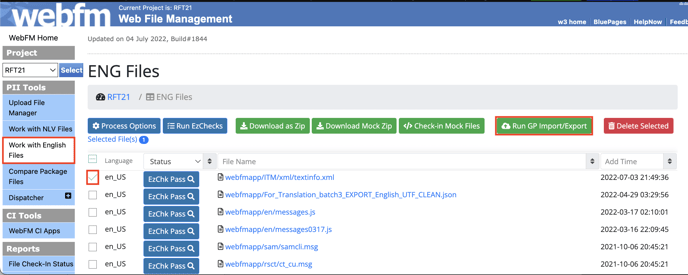
-
Input the Resource Filter ID for each source file and Uncheck Download Translations to WebFM
- If you want to send the file through GP File-based Translation, please input
FILE-BASEDas ID. (ref. GP Files supported types) - WebFM may suggest some resource filter ID based on file extension, but you can change it based on your files.

- If you want to send the file through GP File-based Translation, please input
7. Click Run GP
8. Done, the English bundle is created. Next Step: Create GP Translation Baseline.
