Create Translation Baseline
Prerequisite
The GP English source bundle is created.
Check your translation file level
1. Create a zip file of all your translated files.
The file paths of translated files must be the same as the English file.
For example, if your application name is "ITM", you zip may look like:

**If you are using 'Singe application' WebFM project, just upload your zip and WebFM will put them in to webfampp application. No additional folder required.
2. Go to Upload File Manager, select your zip file, Language and click Upload3. Click the checkbox of your uploaded zip in the Package Manager below, and click UNZIP!
4. Go to Work with NLV Files through the left menu
5. Select the files and Run ChkPII. WebFM will perform chkpii on your translated files against English source files, and ensure the file level of your translation is the same as English source files.
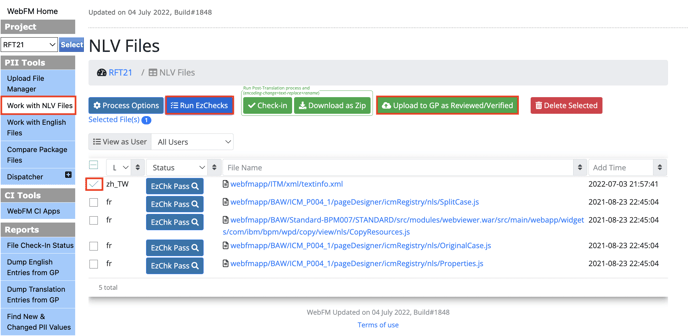
Create Translation Baseline
-
Select the translation files you want to upload to GP and click Upload to GP as Reviewed/Verified
-
Input the resource filter ID for each translated file
- If you are sending the file through GP File-based Translation, please input
FILE-BASEDas ID. - WebFM may suggest some resource filter ID based on file extension, but you can change it based on your files.

- If you are sending the file through GP File-based Translation, please input
-
Click Upload to GP as Reviewed Translation button
-
Done, the translation baseline is created. Next Step: Export Translations from GP
