Export Translations from GP
Prerequisite
- WebFM project, application, and GP credential settings are configured.
- English files are unzipped in WebFM 'Work with English files'
Export Translation from GP
- Go to WebFM server https://webfm.straker.global/webapp/webfmx/jsp/welcome.jsp
- Select Project and click Select
- Go to Work with English Files through the left menu
- Select the source files you want to export translation from GP and click Run GP Import/Export
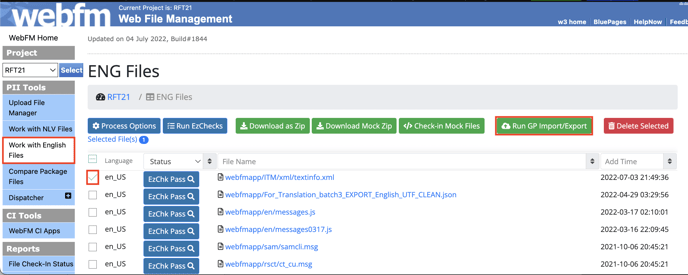
- Input the resource filter ID for each source file
- If you were sending the file through GP File-based Translation, please input
FILE-BASEDas ID. (ref. GP Files supported types) - WebFM may suggest some resource filter ID based on file extension, but you can change it based on your files.
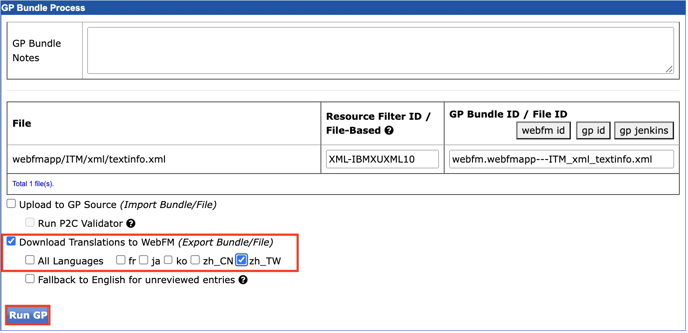
- If you were sending the file through GP File-based Translation, please input
- Ensure Download Translations to WebFM is checked and click Run GP
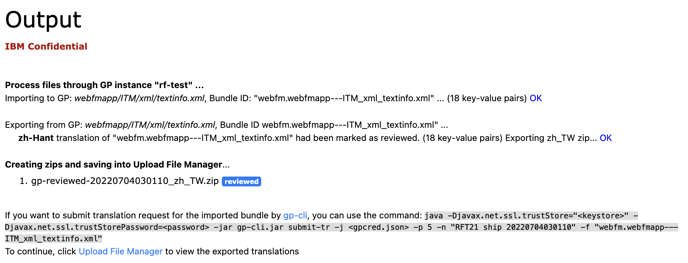
- Go to Upload File Manager and you can download the exported translation zips.
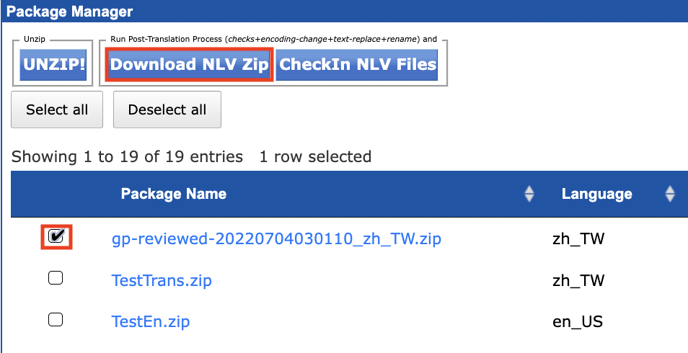
Export English from GP
- If you want to export English from GP, you can add
en_AUlanguage in WebFM. And just perform the export translation operation ofen_AUas above.
